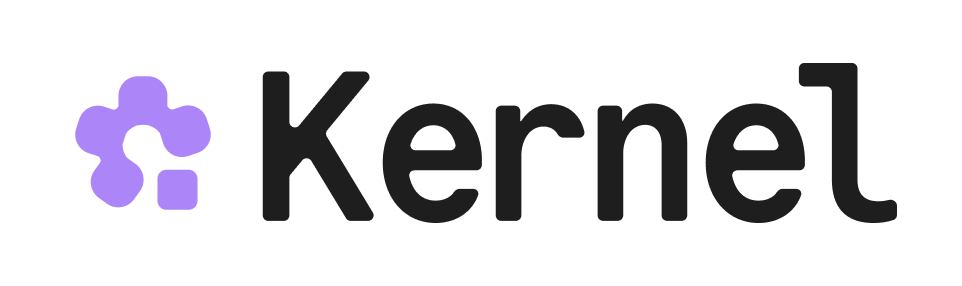Laminar is an open-source observability and evaluation platform for autonomous AI agents. You can create a cloud account or self-host Laminar for your infrastructure. By integrating Laminar with Kernel, you can trace and monitor your browser automations with full visibility into LLM calls, browser actions, session recordings, and performance metrics.Why use Laminar with Kernel?
No local browser management : Run automations in the cloud while maintaining full observabilityScalability : Launch multiple browser sessions with independent tracesDebugging : Use Kernel’s live view during development and Laminar’s session recordings for post-execution analysisCost optimization : Track LLM costs across all your browser automationsPerformance tuning : Identify slow operations and optimize your agent workflows
Prerequisites Before integrating Laminar with Kernel, you’ll need:
A Kernel account with a Kernel API Key
A Laminar account and project
Your Laminar project API key from the Project Settings page
Installation npm install @lmnr-ai/lmnr @onkernel/sdk
Getting your Laminar API key
Log in to your Laminar dashboard
Navigate to Project Settings
Generate a new API key in your project
Copy your Project API Key
Set it as an environment variable:
export LMNR_PROJECT_API_KEY = your_api_key_here You will also need to generate a KERNEL_API_KEY from your Kernel dashboard to authenticate with Kernel’s browser infrastructure. Browser Agent Framework Examples Select your browser automation framework to enable Laminar tracing with Kernel:
Always call Laminar.flush() or ensure your traced functions complete to submit traces to Laminar.
Playwright Playwright is a popular low-level browser automation framework. Here’s how to use it with Laminar and Kernel:
The Playwright examples include waitForTimeout() calls to help ensure Laminar traces populate properly for these short, fast code snippets.
Typescript/Javascript
Python
import { Laminar , observe } from '@lmnr-ai/lmnr' ; import Kernel from '@onkernel/sdk' ; import { chromium } from 'playwright' ; // Initialize Laminar with Playwright instrumentation Laminar . initialize ({ projectApiKey: process . env . LMNR_PROJECT_API_KEY , instrumentModules: { playwright: { chromium }, kernel: Kernel , } }); // Initialize Kernel and create a cloud browser const kernel = new Kernel (); const main = async () => observe ({ name: 'main' }, async () => { const kernelBrowser = await kernel . browsers . create ({ stealth: true }); console . log ( "Live view url:" , kernelBrowser . browser_live_view_url ); // Connect Playwright to Kernel's browser via CDP const browser = await chromium . connectOverCDP ( kernelBrowser . cdp_ws_url ); const context = browser . contexts ()[ 0 ] || ( await browser . newContext ()); const page = context . pages ()[ 0 ] || ( await context . newPage ()); // Wait for 3 second await page . waitForTimeout ( 3000 ); // Your automation code await page . goto ( 'https://www.onkernel.com/docs' ); // Wait for 2 second await page . waitForTimeout ( 2000 ); // Navigate to careers page await page . goto ( 'https://www.onkernel.com/docs/careers/intro' ); // Extract all job URLs from the ul next to #open-roles const jobLinks = await page . locator ( '#open-roles + ul a' ). evaluateAll (( links ) => { const baseUrl = 'https://www.onkernel.com' ; return links . map ( link => { const href = link . getAttribute ( 'href' ); if ( ! href ) return null ; // Convert relative URLs to absolute URLs return href . startsWith ( 'http' ) ? href : baseUrl + href ; }) . filter ( href => href !== null ); }); console . log ( 'Job URLs found:' , jobLinks ); console . log ( `Total jobs: ${ jobLinks . length } ` ); // Wait for 3 seconds await page . waitForTimeout ( 3000 ); // Clean up the browser await browser . close (); // Delete the browser for those who left open the live view url await kernel . browsers . deleteByID ( kernelBrowser . session_id ); }); await main (); await Laminar . flush ();
Browser Use Browser Use is an AI browser agent framework. Here’s how to integrate it with Laminar and Kernel:import os import asyncio from lmnr import Laminar, observe from browser_use import Agent, Browser, ChatOpenAI from kernel import Kernel # Initialize Laminar Laminar.initialize( project_api_key = os.environ[ "LMNR_PROJECT_API_KEY" ]) @observe () async def main (): # Initialize Kernel and create a browser client = Kernel() kernel_browser = client.browsers.create( stealth = True , viewport = { 'width' : 1920 , 'height' : 1080 }) print ( f "Live view url: { kernel_browser.browser_live_view_url } " ) # Configure Browser Use with Kernel's CDP URL browser = Browser( cdp_url = kernel_browser.cdp_ws_url, headless = False , window_size = { 'width' : 1920 , 'height' : 1080 }, viewport = { 'width' : 1920 , 'height' : 1080 }, device_scale_factor = 1.0 ) # Initialize the model llm = ChatOpenAI( model = "gpt-4.1" , ) # Create and run the agent with job extraction task agent = Agent( task = """1. Go to https://www.onkernel.com/docs 2. Navigate to the main Jobs page 3. Extract all the job posting URLs. List each URL you find.""" , llm = llm, browser_session = browser ) result = await agent.run() print ( f "Job URLs found: \n { result.final_result() } " ) # Flush traces to Laminar Laminar.flush() # Delete the browser for those who left open the live view url client.browsers.delete_by_id(kernel_browser.session_id) asyncio.run(main()) Stagehand Stagehand is an AI browser automation framework. Here’s how to use it with Laminar and Kernel:import { Laminar , observe } from '@lmnr-ai/lmnr' ; import { Stagehand } from '@browserbasehq/stagehand' ; import Kernel from '@onkernel/sdk' ; import { z } from 'zod' ; // Initialize Laminar with Stagehand instrumentation Laminar . initialize ({ projectApiKey: process . env . LMNR_PROJECT_API_KEY , instrumentModules: { stagehand: Stagehand , kernel: Kernel , }, }); // Initialize Kernel and create a browser const kernel = new Kernel (); const main = async () => observe ({ name: 'main' }, async () => { // Create browser const kernelBrowser = await kernel . browsers . create ({ stealth: true , }); console . log ( "Live view url:" , kernelBrowser . browser_live_view_url ); // Configure Stagehand to use Kernel's browser const stagehand = new Stagehand ({ env: "LOCAL" , localBrowserLaunchOptions: { cdpUrl: kernelBrowser . cdp_ws_url , }, model: "openai/gpt-4.1" , apiKey: process . env . OPENAI_API_KEY , verbose: 1 , domSettleTimeout: 30_000 }); await stagehand . init (); // Your automation code const page = stagehand . context . pages ()[ 0 ]; if ( ! page ) { throw new Error ( 'No page available' ); } await page . goto ( "https://www.ycombinator.com/companies" ); await stagehand . act ( "Type in Kernel into the search box" ); await stagehand . act ( "Click on the first search result" ); // Extract team size from the YC startup page const output = await stagehand . extract ( "Extract the team size (number of employees) shown on this Y Combinator company page." , z . object ({ teamSize: z . string (), }) ); console . log ( "Team size:" , output . teamSize ); // Cleanup await stagehand . close (); await kernel . browsers . deleteByID ( kernelBrowser . session_id ); }); await main (); await new Promise ( resolve => setTimeout ( resolve , 5000 )); await Laminar . flush ();
Tracing Kernel Apps & Computer Controls When you use Kernel’s App platform or Computer controls , Laminar will automatically trace the computer and process interactions.
In addition, you don’t have to manually observe your kernel app.actions or worry about manual trace flushing inside your Kernel apps.
Laminar will take care of trace lifecycle automatically for Kernel apps.
Example Kernel app with Laminar tracing To deploy this example on Kernel, follow the steps in Kernel’s app deployment guide .
Typescript/Javascript
Python
import { Laminar } from '@lmnr-ai/lmnr' ; import { chromium } from 'playwright' ; import { config } from 'dotenv' ; import Kernel , { type KernelContext } from "@onkernel/sdk" ; config (); Laminar . initialize ({ instrumentModules: { playwright: { chromium , }, kernel: Kernel , } }); const kernel = new Kernel (); const app = kernel . app ( 'my-app-name' ); app . action ( 'my-action' , async ( ctx : KernelContext , payload ) => { const kernelBrowser = await kernel . browsers . create ({ invocation_id: ctx . invocation_id , }); const browser = await chromium . connectOverCDP ( kernelBrowser . cdp_ws_url ); const context = browser . contexts [ 0 ] || ( await browser . newContext ()); const page = context . pages [ 0 ] || ( await context . newPage ()); // Your automation code await page . goto ( 'https://www.duckduckgo.com/' ) await page . waitForTimeout ( 2000 ) await page . goto ( 'https://www.github.com/trending' ); // Wait for 2 seconds await page . waitForTimeout ( 2000 ); // Extract all trending repos const trendingRepos = await page . locator ( "h2 a.Link" ). evaluateAll (( repos ) => repos . map (( repo ) => repo . textContent . trim (). replace ( / [ \n\s ] / g , '' )) ); console . log ( 'Trending repos:' , trendingRepos ); await page . waitForTimeout ( 2000 ); // Computer tool call await kernel . browsers . computer . captureScreenshot ( kernelBrowser . session_id , ); // Process tool call await kernel . browsers . process . exec ( kernelBrowser . session_id , { command: 'ls' , args: [ '-la' ], } ) await browser . close (); await kernel . browsers . deleteByID ( kernelBrowser . session_id ); return { success: true , result: "Action completed successfully" }; });
Viewing traces in Laminar View your traces in the Laminar UI’s traces tab to see synchronized browser session recordings and agent execution steps.
After running your automation:
Log in to your Laminar dashboard
Navigate to the Traces tab
Find your recent trace to view:
Full execution timeline
LLM calls and responses
Browser session recordings
Computer and process interactions (for Kernel apps)
Token usage and costs
Latency metrics
Timeline highlights indicate which step your agent is currently executing, making it easy to debug and optimize your automations.
Next steps