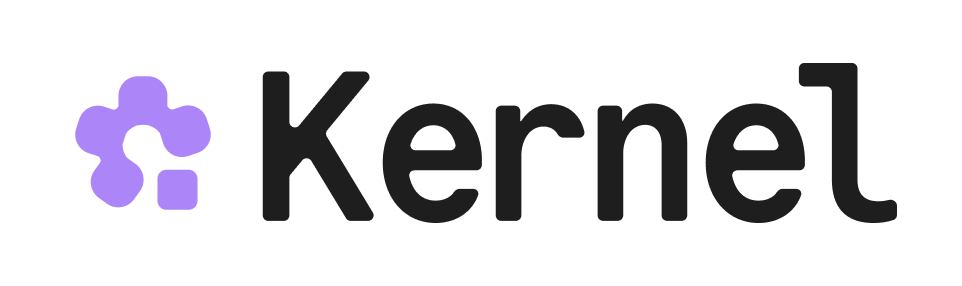1. Create a profile
The first step in using profiles is to create one, optionally giving it a meaningfulname that is unique within your organization.
2. Start a browser session using the profile and save changes
After creating the profile, reference it by itsname or id when creating a browser.
Set save_changes to true to persist any state created during this session back into the profile when the browser is closed.
3. Use the browser, then close it to persist the state
After using a browser withsave_changes: true, closing the browser will save cookies and local storage into the profile.
4. Start a new session with the saved profile (read-only)
Create another browser using the same profile name. Omittingsave_changes leaves the stored profile untouched.
Other ways to use profiles
The API and SDKs support listing, deleting, and downloading profile data as JSON. See the API reference for more details.Notes
- A profile’s
namemust be unique within your organization. - Profiles store cookies and local storage. Start the session with
save_changes: trueto write changes back when the browser is closed. - To keep a profile immutable for a run, omit
save_changes(default) when creating the browser. - Multiple browsers in parallel can use the same profile, but only one browser should write (
save_changes: true) to it at a time. Parallel browsers withsave_changes: truemay cause profile corruption and unpredictable behavior. - Profile data is encrypted end to end using a per-organization key.